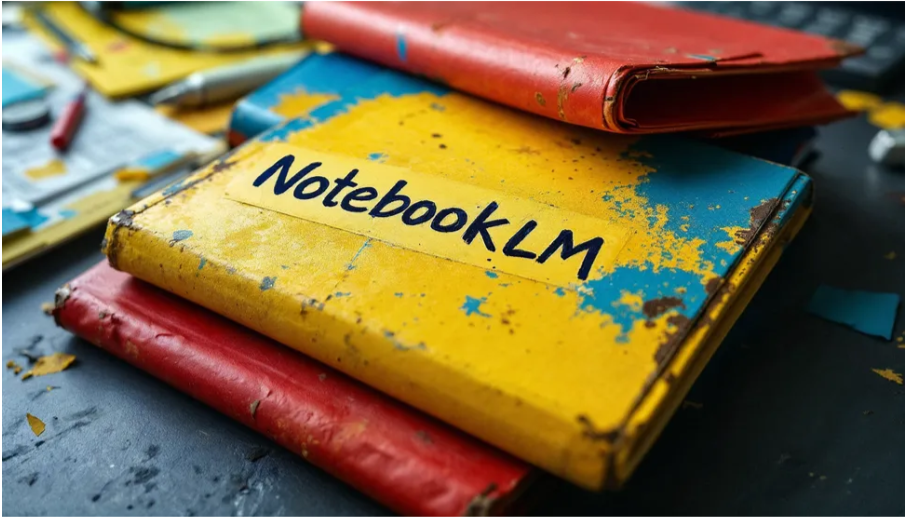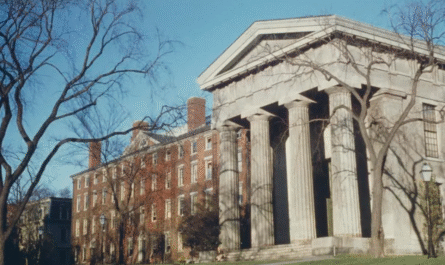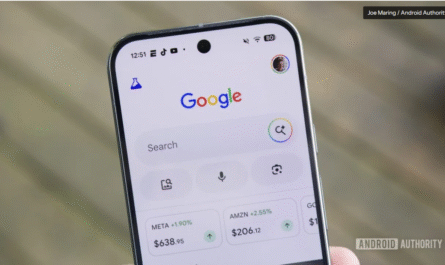Artificial intelligence is transforming how we work, and Google’s AI-powered notebook, NotebookLM, is a perfect example of this evolution. Whether you’re a student, researcher, writer, or just someone who takes a lot of notes, NotebookLM helps you organize, understand, and generate content using Google’s powerful AI.
In this post, we’ll walk you through what NotebookLM is, its key features, and how to start using it effectively
What is Google’s NotebookLM?
NotebookLM (Language Model) is an AI-powered research assistant that helps you work with your notes and documents. Originally introduced as “Project Tailwind” at Google I/O 2023, it’s designed to understand your materials and assist you with summaries, explanations, idea generation, and more.
Unlike a standard note-taking app, NotebookLM is context-aware — it can reference your uploaded sources to give you smarter, more personalized assistance.
Key Features of NotebookLM
- AI-Assisted Summaries
Automatically generate summaries of your documents and notes for quicker review. - Contextual Q&A
Ask questions about your documents and get instant answers that reference specific sources. - Smart Note Creation
Generate outlines, brainstorm ideas, or write drafts based on your uploaded content. - Multiple File Support
Upload Google Docs, PDFs, and copied text as sources. - Citation Support
Get citations for answers, so you can trace the source of the information.
Getting Started with NotebookLM
Here’s a step-by-step guide to begin using NotebookLM:
Step 1: Access NotebookLM
Visit and sign in with your Google account. Currently, NotebookLM may still be in limited rollout, so you might need to join the waitlist or check if it’s available in your region.
Step 2: Create a New Notebook
Once you’re in, click “New Notebook” and give it a title that reflects your topic, project, or subject area.
Step 3: Add Source Materials
Click “Add Sources” to upload your files. You can add:
- Google Docs
- PDFs
- Copied text or notes
NotebookLM will use these documents as the knowledge base for its responses.
Step 4: Ask Questions or Prompt the AI
Use the AI assistant panel to ask questions like:
- “Summarize this document.”
- “What are the key takeaways?”
- “Can you draft a blog post based on this info?”
- “List pros and cons of this theory.”
The AI will reference your sources to provide accurate and grounded answers.
Step 5: Create and Save Notes
You can turn responses into saved notes or create new ones manually. Organize them within your notebook using headings or tags.
Tips to Use NotebookLM Effectively
- Be Specific: The more specific your questions or prompts, the better the output.
- Use Multiple Sources: Upload a variety of related materials to give the AI more context.
- Review Sources: Always double-check important outputs against the original sources.
- Collaborate: Share notebooks with collaborators if you’re working on a group project.
Who Should Use NotebookLM?
- Students: Summarize lectures, organize research, and prep for exams.
- Researchers: Analyze papers and synthesize findings faster.
- Writers: Generate outlines and drafts based on background material.
- Professionals: Turn reports and documents into digestible insights.
Final Thoughts
Google’s NotebookLM represents a new kind of productivity tool — one that doesn’t just store your notes but actively helps you think with them. It’s like having an intelligent research assistant who knows your materials inside and out.
As AI tools continue to evolve, NotebookLM is a great example of how we can combine personal content with smart language models to work faster and more effectively.
Have you tried NotebookLM yet? Share your experience in the comments below or let us know how you’re using AI to level up your productivity!
Would you like this formatted for publishing on Medium, WordPress, or another platform?
How to Use Google’s AI-Powered Notebook: A Beginner’s Guide
Artificial intelligence is transforming how we work, and Google’s AI-powered notebook, NotebookLM, is a perfect example of this evolution. Whether you’re a student, researcher, writer, or just someone who takes a lot of notes, NotebookLM helps you organize, understand, and generate content using Google’s powerful AI.
In this post, we’ll walk you through what NotebookLM is, its key features, and how to start using it effectively.
What is Google’s NotebookLM?
NotebookLM (Language Model) is an AI-powered research assistant that helps you work with your notes and documents. Originally introduced as “Project Tailwind” at Google I/O 2023, it’s designed to understand your materials and assist you with summaries, explanations, idea generation, and more.
Unlike a standard note-taking app, NotebookLM is context-aware — it can reference your uploaded sources to give you smarter, more personalized assistance.
Key Features of NotebookLM
- AI-Assisted Summaries
Automatically generate summaries of your documents and notes for quicker review. - Contextual Q&A
Ask questions about your documents and get instant answers that reference specific sources. - Smart Note Creation
Generate outlines, brainstorm ideas, or write drafts based on your uploaded content. - Multiple File Support
Upload Google Docs, PDFs, and copied text as sources. - Citation Support
Get citations for answers, so you can trace the source of the information.
Getting Started with NotebookLM
Here’s a step-by-step guide to begin using NotebookLM:
Step 1: Access NotebookLM
Visit and sign in with your Google account. Currently, NotebookLM may still be in limited rollout, so you might need to join the waitlist or check if it’s available in your region.
Step 2: Create a New Notebook
Once you’re in, click “New Notebook” and give it a title that reflects your topic, project, or subject area.
Step 3: Add Source Materials
Click “Add Sources” to upload your files. You can add:
- Google Docs
- PDFs
- Copied text or notes
NotebookLM will use these documents as the knowledge base for its responses.
Step 4: Ask Questions or Prompt the AI
Use the AI assistant panel to ask questions like:
- “Summarize this document.”
- “What are the key takeaways?”
- “Can you draft a blog post based on this info?”
- “List pros and cons of this theory.”
The AI will reference your sources to provide accurate and grounded answers.
Step 5: Create and Save Notes
You can turn responses into saved notes or create new ones manually. Organize them within your notebook using headings or tags.
Tips to Use NotebookLM Effectively
- Be Specific: The more specific your questions or prompts, the better the output.
- Use Multiple Sources: Upload a variety of related materials to give the AI more context.
- Review Sources: Always double-check important outputs against the original sources.
- Collaborate: Share notebooks with collaborators if you’re working on a group project.
Who Should Use NotebookLM?
- Students: Summarize lectures, organize research, and prep for exams.
- Researchers: Analyze papers and synthesize findings faster.
- Writers: Generate outlines and drafts based on background material.
- Professionals: Turn reports and documents into digestible insights.
Final Thoughts
Google’s NotebookLM represents a new kind of productivity tool — one that doesn’t just store your notes but actively helps you think with them. It’s like having an intelligent research assistant who knows your materials inside and out.
As AI tools continue to evolve, NotebookLM is a great example of how we can combine personal content with smart language models to work faster and more effectively.
Read and comment which you want more.
Have you tried NotebookLM yet? Share your experience in the comments below or let us know how you’re using AI to level up your productivit